Reference
For more information about the Micronet Field Service module, refer to "Introduction to Micronet Job Costing".
If you only want to view field service jobs, you can set the Job Scheduler to Field Service mode. Micronet will then continue to open the Scheduler in Field Service mode until you turn this option off.
|
|
|
Reference For more information about the Micronet Field Service module, refer to "Introduction to Micronet Job Costing". |
To view field service jobs only:
Refer to "Accessing the Job Scheduler".
Micronet displays the Schedule Job Cards screen with the display preferences you last saved, and showing any jobs for the current date.
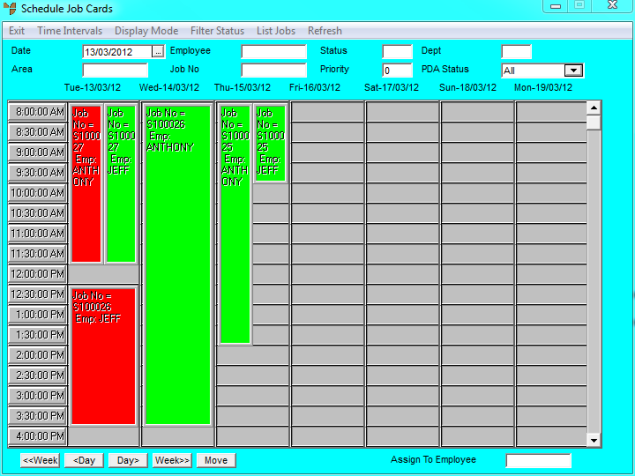
Micronet displays the Schedule Job Cards screen in Field Service mode.
|
|
|
Technical Tip This menu option toggles Field Service mode on and off. A tick appears next to the menu option if Field Service mode is toggled on. In that case, choosing this menu option removes the tick and turns Field Service mode off. |
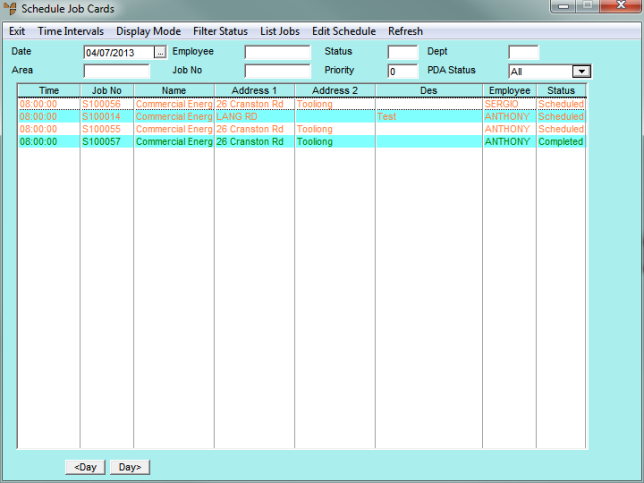
Schedule Job Cards - Field Service Mode
This screen shows all job assignments for field service jobs. A job can have more than one job assignment.
Colours are used to easily identify the status of each job assignment:
Refer to "Filtering Jobs".
Refer to "Managing Jobs".